
Updated Guidance on Citrix HDX-3D Enabled Workloads & GPU Integration – Citrix DaaS 2402 LTSR CU2
Delivering graphics-intensive workloads through Citrix HDX-3D can be challenging without the right combination of hardware, drivers, and policy settings. From GPU selection and profile sizing to endpoint readiness and network optimization, every link in the chain affects the end-user experience. While we explore a case from the energy sector, these recommendations will still apply to any industry delivering GPU-enabled workloads, such as engineering, architecture, legal, manufacturing, and more. These insights will help you build a faster, more reliable, and more consistent experience for your users.
Read along as this guide walks through lessons learned from a real-world infrastructure assessment. Our goal was straightforward: ensure GPU investments were fully optimized so geologists and engineers could work with complex 3D reservoir models seamlessly and without latency.
The Scenario
A small but highly active team of engineers saw an opportunity to improve the quality of Citrix sessions for users running technically demanding, graphics-intensive applications. Keeping latency low, the Citrix Resource Location was hosted near the users, running on HP DL380 servers with NVIDIA A40 GPUs. These aging servers, limited by hardware constraints, could not be upgraded beyond ESX v8.0. Within a few months, new HP DL380s with NVIDIA L40 GPUs were scheduled to arrive.
In Citrix Studio, it was clear that GPU-specific policies were still in development—a baseline policy for the GPU-enabled machine catalog existed but was not yet enabled. GPU profiles were also non-standard, with low- and high-tier options set at 4 GB and 6 GB.
Current user experience challenges include the need to outperform RDP in delivering HDX, intermittent mouse or cursor flickering, and slow image rendering.
Endpoint Devices
First, it’s essential to understand the endpoint(s) receiving HDX-3D workloads and to flag any that have 4K displays as peripheral devices. Any endpoint with a single 4K display must have its frame buffer memory sized between 6 and 8 GB. A 2 GB frame buffer on a 4K-enabled endpoint will not deliver acceptable performance.
The Citrix Workspace app (CWA) on the endpoint should be at least version 2311, which enables it to determine the best available codec for the session. I prefer to maintain parity between VDAs and CWA, and in this scenario, I made that a requirement. The AV1 codec remains the top performer for both bandwidth efficiency and HDX-3D delivery, though its availability ultimately depends on the GPU in use.
For BYOD and unmanaged devices, enforcing a minimum functional level for CWA provides a strong case for the Citrix Global App Configuration (GAC) service. In environments with non-standard devices and operating systems, GAC allows admins and engineers to push configurations directly to CWA and alert users when their version falls below the required threshold. The GAC service is available for Citrix DaaS customers.
For a detailed overview of GAC, I recommend the Tech Talk hosted by Ferroque Systems, Citrix Global App Configuration Service (ACS) – One Config to Rule Them All, where my colleague Chris Dilkie is joined by Citrix Lead Product Manager Prashant Yadav to explore key features, use cases, and implementation best practices.
Staging Your VM
From the VDA perspective, the HDX product team is particularly proud of the improvements in 2402 LTSR CU1. The enhancements to the graphical stack, especially in terms of image quality, make it a standout release, and the HDX product management team describes it as an excellent version of the VDA. It should be your minimum recommended VDA version.
Is there any scenario where pivoting from the LTSR version to the CR version would be recommended? Yes—but only in instances where the LTSR version doesn’t offer sufficient relative mouse support, which is not expected to be common.
VDA version 2407 should be avoided, as it unfortunately has a known issue with screen blackouts.
Ideally, the VMware driver pack should be v17. Especially in environments mixing GPU sizes across VMs, v17 has proven to be the best-performing driver pack.
Careful consideration should be given to whether ECC memory is required on the GPUs. The ECC memory setting is typically enabled by default, but to conserve buffer memory, it should be disabled if not required by the applications installed on the VDAs.
Citrix Session Policies
Create a new HDX-3D session policy and apply it to the GPU-enabled machine catalogs. The policy should include the following settings:
- 3D workloads: Use video codec for compression, set to use when preferred.
- Visual quality: Set to build to lossless.
- Target frame rate: Specify a suitably high value, such as 60 FPS.
For initial testing, it’s also recommended to enable the Citrix Graphics Status Indicator in the session. This indicator, available in the system tray, is enabled via the following policy setting:
- Graphics Status Indicator: Enabled
Performance of the workloads on the VDA should be carefully measured once this baseline has been created and adjusted carefully as needed for tuning.
GPU Guidance
Finally, on GPUs, the operational sweet spot is hardware that supports the AV1 codec. In my customer’s case, the existing NVIDIA A40s did not support AV1, making H.265 the next best available codec.
Because mixed GPU sizes require the most stable and efficient driver support, VMware driver pack v17 was installed on the VDAs within the ESX 8.0 hypervisor. This customer was also hosting GPU profiles of varying sizes on the same ESX hosts. For this type of configuration, ESX hosts should run at a minimum of ESX 8.0 U3 to ensure stability and performance.
In Action
If we were to score HDX-3D delivery with GPU-enabled VDAs on a scale of 1–10, the user experience could be raised from a 3/10 to a 6/10 by following a few core fundamentals:
- Policies: Preparing Citrix Studio for HDX-3D for integration is essential and unintimidating. Only three Citrix session policies are required.
- Target Frame Rate: 60 fps
- Use video codec for compression: Use when preferred
- Visual quality: Build to lossless
To keep troubleshooting as easy as possible, and to have the Graphic Status Indicator available, it is also recommended to enable the following policies:
- Graphics status indicator: Enabled
- Network telemetry: Allowed
Prioritize and assign the following policy appropriately:
- Functional Pairing of VDAs and CWAs:
- The HDX product team is particularly fond of the 2402 LTSR CU1 and higher releases with respect to enhancements in the graphical stack and the ability of the bits to select the best available codec to use in a session.
- AV1 Codec: At the time of this blog, the AV1 codec is as good as it gets for superior bandwidth efficiency, overall bandwidth utilization, and superior image quality. The ability to use the AV1 codec will be contingent upon the GPU.
- H265/H264 Codecs: If the AV1 Codec is unsupported on the available GPU, the next best available codecs for use will be H265/H264
- During initial testing, the simplest way to verify configuration health is by using the Citrix Graphics Status Indicator. The graphics status indicator will be available when enabled by policy and accessed through the Graphics Status Indicator, see your system tray.
- The HDX product team is particularly fond of the 2402 LTSR CU1 and higher releases with respect to enhancements in the graphical stack and the ability of the bits to select the best available codec to use in a session.
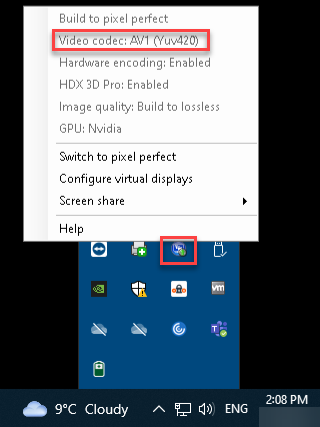
-
- Again, it’s important to note that actual use of the AV1 codec will be contingent on GPU hardware available on the host server as well as the endpoints.
- GPU Integration:
- GPU software should be scrutinized to ensure maximum administrative flexibility by allowing profiles of different sizes to be configured across a single physical GPU.
- NVIDIA LTS drivers were preferred in this scenario over the Production Branch versions. For Citrix Admins/Engineers/Architects who are new to GPU integration, I liken Production Branch and LTS versions of Nvidia drivers to CR and LTSR versions of Citrix DaaS.
- Nvidia LTS software should be v17.x and ideally should be installed on the VDA.
- In my customer’s environment, a separate team managed the hypervisor and created GPU profiles. We provided the profile specifications we needed, and functional testing confirmed successful GPU licensing.
- GPU software should be scrutinized to ensure maximum administrative flexibility by allowing profiles of different sizes to be configured across a single physical GPU.
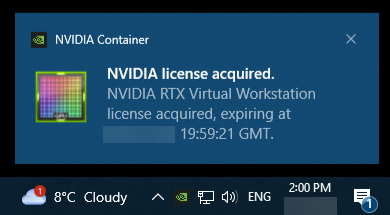
- Hypervisor Considerations:
- In this scenario, the in-scope hypervisor was VMware v8, and we specified a minimum functional level of our ESX hosts at v8 CU3.
- Endpoint Considerations:
- To further raise the overall user experience from a 6/10 to an 8/10, further scrutinize the endpoints. At this time, the ‘best available’ codec for use in a session was hugely dependent upon endpoint hardware and registry settings. In testing, all three codecs (H.264, H.265, AV1) were seen depending on endpoint configuration.
- The age of the endpoint and any available GPU will significantly influence session quality. If the H.265 codec is consistently selected, verify that hardware acceleration is enabled by setting the following registry key:
- HKLM\Software\Policies\Citrix\ICA Client\Graphics Engine
- HWacceleration
- Value data: 1
- HWacceleration
- HKLM\Software\Policies\Citrix\ICA Client\Graphics Engine
- Network and Transport:
- To bump the user experience from an 8/10 to a 10/10 and address lingering issues, like artifacts around mouse movement and any remaining latency in the HDX session, ensure the following.
- UDP ports are open and available for use.
- If Citrix Director/Monitor reports traffic type as TCP, it is likely that whitelisting is incomplete. The quickest indicator will be session details listed in the director, returning the protocol in use as TCP. The sweet spot we are looking for is ‘UDP’.
- To bump the user experience from an 8/10 to a 10/10 and address lingering issues, like artifacts around mouse movement and any remaining latency in the HDX session, ensure the following.
-
- For Citrix DaaS, please refer to the following product documentation: Citrix Tech Paper: Communications Ports Used by Citrix Technologies. Specific attention should be given to ensuring the accuracy of whitelisting for Citrix DaaS, and for Citrix Gateway Service, has been completed for TCP and UDP traffic, where indicated, including required ports for the Rendezvous protocol.
- NetScaler Gateway
- Citrix DaaS
- Citrix Gateway Service
- Citrix Virtual Apps and Desktops
- (If using Citrix Gateway Service) Rendezvous protocol URLs have been whitelisted properly as per Citrix Product documentation.
- For those not familiar with Rendezvous Protocol, when configured, this allows for VDAs to bypass the Citrix Cloud Connectors to connect directly and securely with the Citrix Cloud control plane.
- Important to note: To enable the rendezvous protocol successfully, careful consideration must be given to the cipher suites available for use on the VDAs and the order in which they are specified for use. From Citrix Product documentation, make sure that you include the VDAs containing cipher suites in the following order, or the Rendezvous protocol will fail.
- TLS_ECDHE_RSA_WITH_AES_256_GCM_SHA384
- TLS_ECDHE_RSA_WITH_AES_256_CBC_SHA384
- TLS_ECDHE_RSA_WITH_AES_128_CBC_SHA
- Running ctxsession.exe -v will confirm whether Rendezvous protocol is in use.
- For Citrix DaaS, please refer to the following product documentation: Citrix Tech Paper: Communications Ports Used by Citrix Technologies. Specific attention should be given to ensuring the accuracy of whitelisting for Citrix DaaS, and for Citrix Gateway Service, has been completed for TCP and UDP traffic, where indicated, including required ports for the Rendezvous protocol.
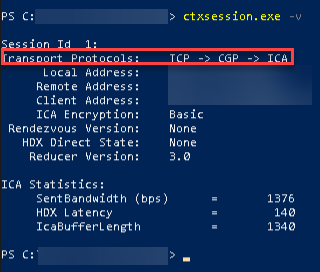
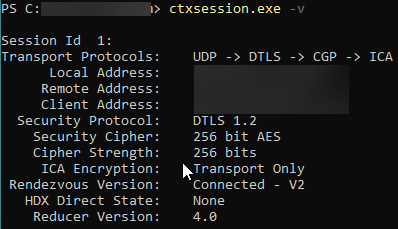
- Scrutinize the session bandwidth (Citrix Performance Analytics could be of assistance here); if the user has low internet speeds, they will see an issue with the Desktop Viewer on the CWA.
- For remote users, expectations on basic requirements for delivery of HDX-3D apps may have to be set. This requires at least a symmetric 500 Mbps internet connection.
- Updated Session performance statistics in Director will likely be your best indicator for available output bandwidth versus consumed output bandwidth.
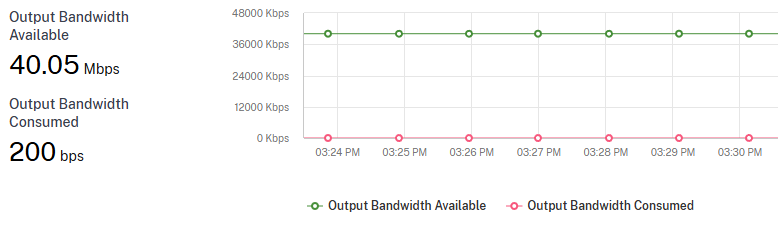
In Conclusion
In short, tuning an existing HDX integration, whether with new or existing GPUs, comes down to getting the fundamentals right. The user experience ultimately depends on the quality of both the hypervisor and endpoint hardware, with all software, drivers, and CUs kept at a consistent, targeted functional level. Peripheral devices, particularly 4K displays, must be flagged so NVIDIA profiles can be adjusted to provide the necessary frame buffer.
While CVAD/DaaS policies to connect HDX and available GPUs are simple to implement, enabling additional features such as Rendezvous Protocol, direct workload connections, and complete TCP/UDP whitelisting in Citrix DaaS will further enhance the experience. Tools like Citrix Monitor, used alongside the Citrix Graphics Status Indicator, make it easier to confirm configurations are optimized.
Regardless of your industry or use case, our team at Ferroque Systems is ready to review and fine-tune your environment to deliver the highest possible HDX-3D performance and an exceptional end-user experience.
A special thank you to Eltjo van Gulik and Rody Kossen from Cloud Software Group’s HDX Product team for their valuable insights and collaboration.
-
 Jeremy Ingram
Jeremy IngramJeremy has been deploying Citrix and NetScaler products since 2008. A seasoned architect spanning technologies and industries, Jeremy has a passion for deploying Citrix products, which he firmly believes are the coolest bits running in enterprise environments today.
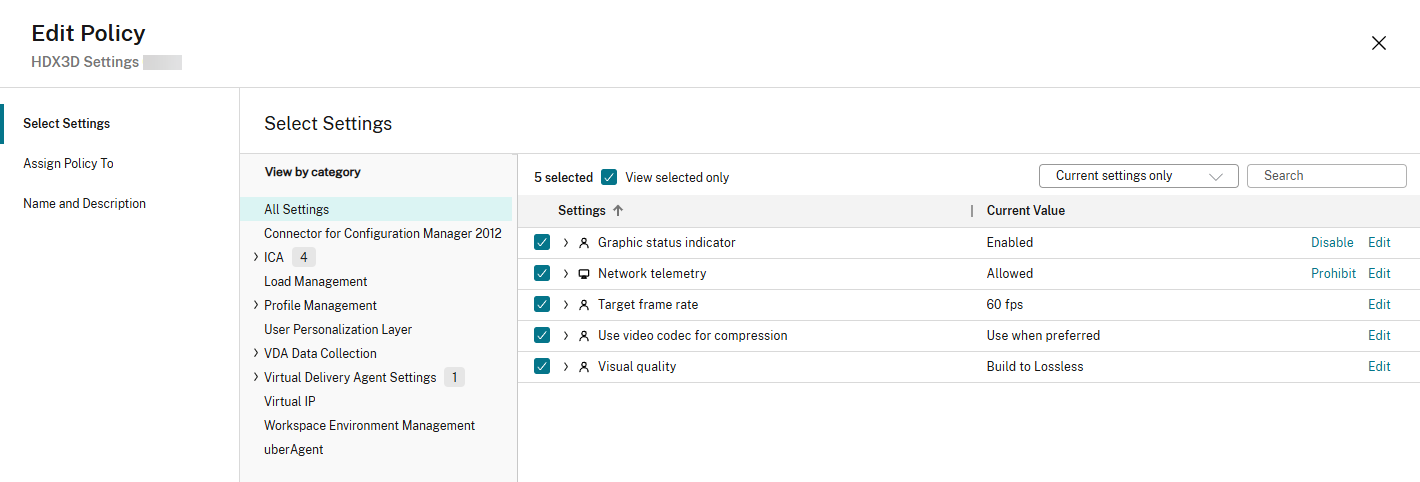
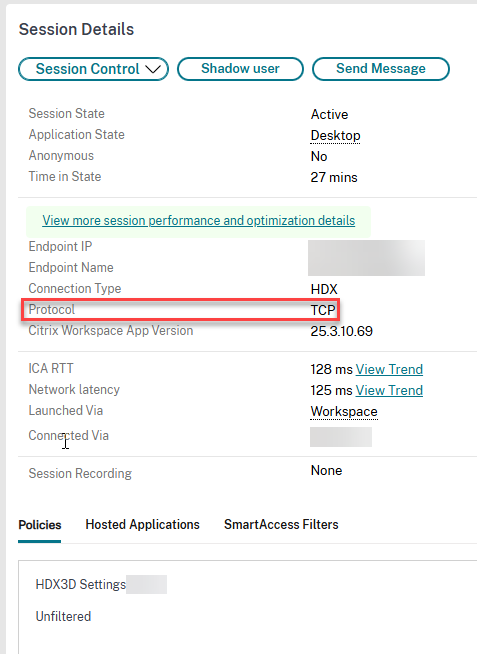





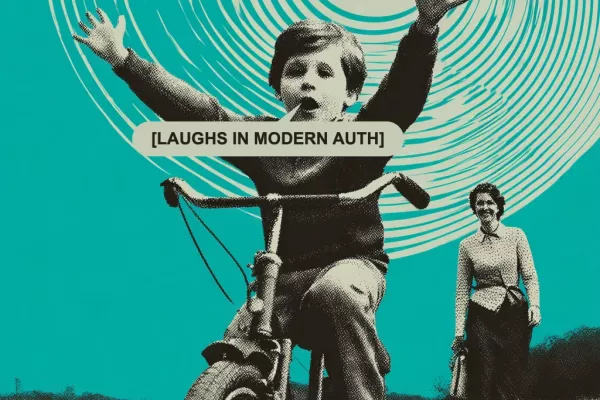



Please clarify Nvidia LTS version recommended since 17.x is listed as “EOL Production” on Nvidia site.
Hi Steve,
Thanks for reaching out, and great question.
That reference is for a minimum functionality level. Of course, you should be operating in a manner where all your components are supportable.
Standing by… at your service!