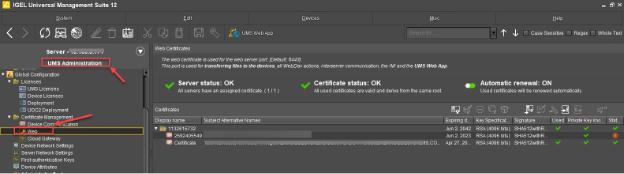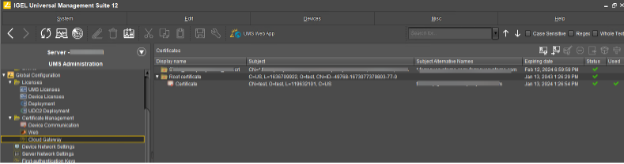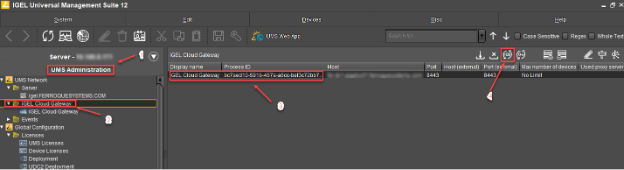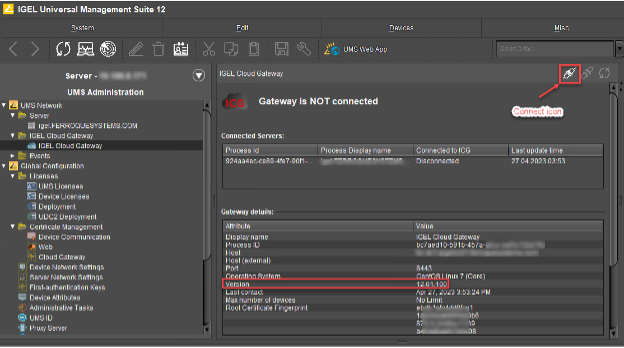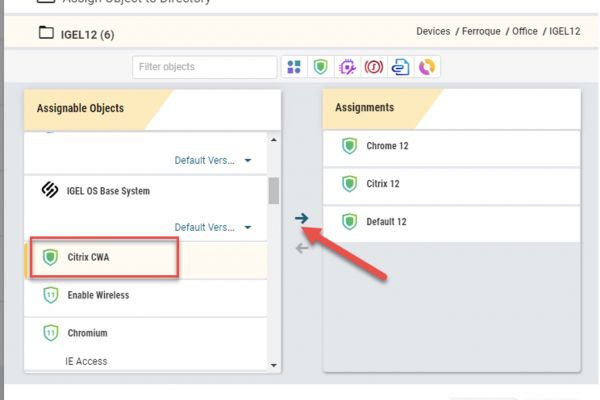Overview
On April 18, 2023, IGEL released COSMOS, the new version of its thin client OS, also known as IGEL 12. It has also released a new version of its Universal Management Server, UMS 12.
IGEL 12 brings enhancements to the Operating System, most notably a modular approach to components. The OS used to be monolithic, with components like Citrix Workspace App and VMWare Horizon Client being part of the OS. IGEL 12 decouples those components from the base OS, making updates smaller and faster.
To make use of those features, the Universal Management Server will first need to be upgraded from version 6 to version 12. The good news is that IGEL 11 endpoints can still communicate with and manage a UMS 12 server.
Part 2 is now live here.
Let’s step through the update process.
Prerequisites
You will need to go to the IGEL download page and download the UMS updater and optionally the IGEL Cloud Gateway.
Before beginning, please ensure that your device meets the following requirements as set out by IGEL.
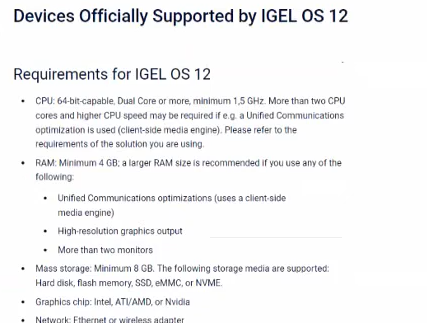
Steps
1 – Updating the UMS Server
In the first stages of the upgrade, we start with opening up the installer for IGEL OS 12 through extraction and run the setup.exe as Administrator
As we proceed through the installation, we need to verify settings are selected correctly in the installer for the UMS 12 console by Cosmos to ensure the configuration is carried over from UMS 6.0.
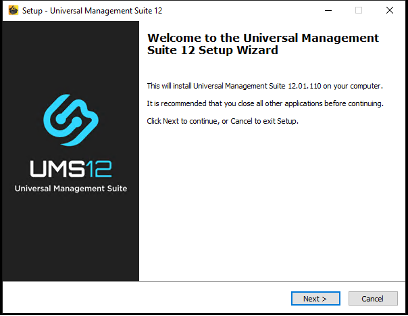
Accept the privacy agreement (after reading through it).
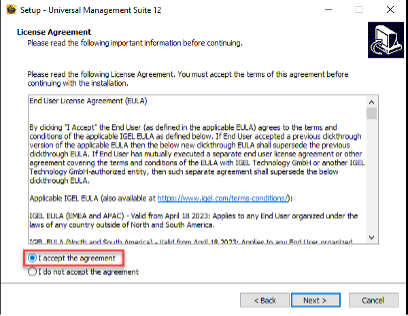
Press Next through the prompt (please make sure to run the install as administrator).
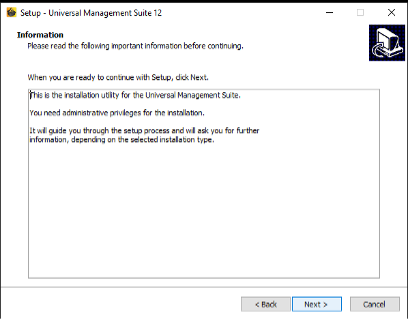
Take a backup of the database that you have currently set (in the odd chance a reversion is required).
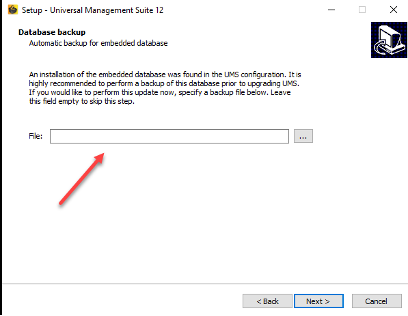
Allow the back up to complete, prior to proceeding forward with the installation.
As installation is completed, please ensure that the database is synced, updated, and the server starts up.
Check for completion to launch UMS Web Console.
Note: Web Console now is the main interface for setting up, and deployments of profiles relative to UMS 6, where the majority of the configurations were set and pushed through the Console Interface.
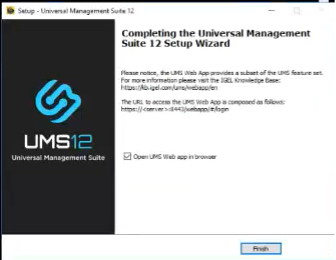
Check and acknowledge (if permissible) the analytics for insights for control.
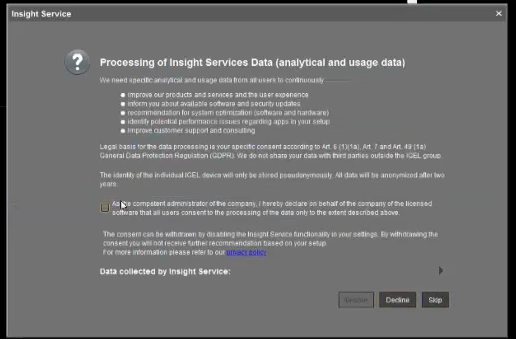
Please check UMS Features and ensure the features required are enabled post-installation.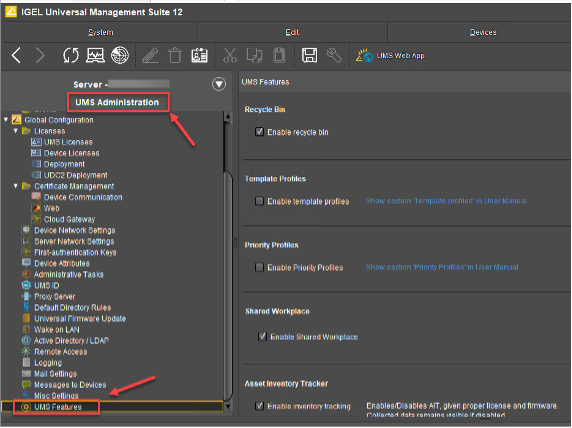
Under UMS Administrative settings, please check the Web configuration to see that the Site configuration and certificate with the Subject Alternative Names are good, and certified “ok” through passing the UMS Console checks.
Check the certificate settings to ensure that the port is communicating through 300001, and that the process ID and Cluster ID are set correctly.
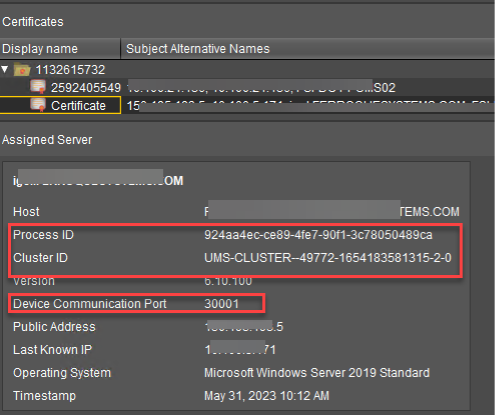
Check under the certificates tab, under the web certificate management, to ensure that the root certificate is bound correctly and all the details for the certificate are accurate.
2 – Updating the Cloud Gateway
If you have an IGEL Cloud Gateway, it will also have to be upgraded to version 12.
Please note that if all your endpoints are on IGEL 12, you will no longer need a Cloud Gateway.
Open the UMS 12 console and go to UMS Administration. Select “IGEL Cloud Gateway”, and highlight the gateway. Then select the ICG upgrade icon.
In the next dialog, click on the ellipsis and select the .bin file downloaded earlier, then click “Next”.
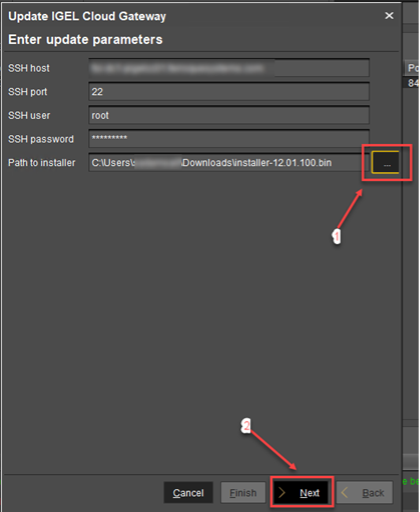
The process will take a few minutes. Once it is done, you will see the following. Press “Finish”.
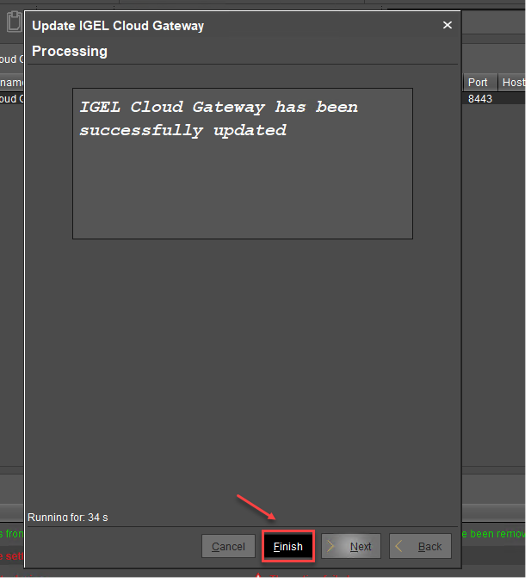
You are done. If the Gateway shows not connected, press the connection icon. Notice the new version.
Conclusion
There are a number of steps to take on for the upgrade. We trust this guide has been useful.
In Part 2 we will explore how to register the new UMS and create IGEL 12 compatible profiles.
-
 Ferroque Systems
Ferroque SystemsFerroque Systems is a technology consulting, IT advisory, and managed services firm specialized in virtualization and digital workspaces. Recognized internationally for our Citrix expertise, we focus on delivering innovative solutions to meet the needs and strategic goals of growing enterprise and mid-market businesses across the globe.